Handling Large SQL Server Tables with Data Partitioning
Problem
With the increasing use of SQL Server to handle all aspects of the organization as well as the increased use of storing more and more data in your databases there comes a time when tables get so large it is very difficult to perform maintenance tasks or the time to perform these maintenance tasks is just not available. In the past, one way of getting around this issue was to partition very large tables into smaller tables and then use views to handle the data manipulation. With SQL Server 2005 a new feature has been added that handles this data partitioning for you automatically, so the ability to create and manipulate data in partitioned tables is much simpler.
Solution
In SQL Server 2005 a new feature called data partitioning offers built-in data partitioning that handles the movement of data to specific underlying objects while presenting you with only one object to manage from the database layer. The picture below shows how a table may look when it is partitioned. To the DBA and to the end user it looks like there is only one table, but based on the partition scheme the underling data will be stored in a different partitions and not in one large table. This makes all of the existing code you have in place work without any changes and you get the advantage of having smaller objects to manage and maintain.
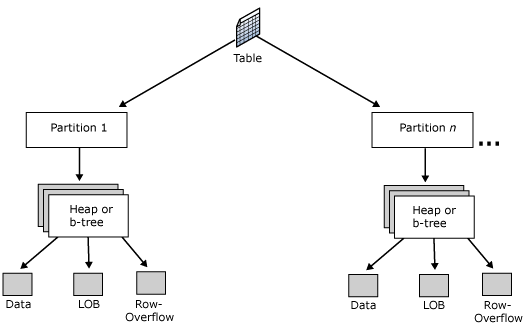
(source: SQL Server 2005 books online)
To create a partitioned table there are a few steps that need to be done:
- Create additional filegroups if you want to spread the partition over multiple filegroups.
- Create a Partition Function
- Create a Partition Scheme
- Create the table using the Partition Scheme
| Step | Command | Notes |
| 1 | This is not necessary, you can still use just one filegroup even if you partition the data. | |
| 2 | CREATE PARTITION FUNCTION partRange1 (int) AS RANGE LEFT FOR VALUES (10000, 100000, 1000000) ; GO | This creates a range of values for the partition. This will create four partitions:
|
| 3 | CREATE PARTITION SCHEME partScheme1 AS PARTITION partRange1 TO ( flg1, flg2, flg3, flg4 ) ; GO | This creates the partition scheme to determine where each of the partitions will reside. In this example we are spreading it over four filegroups:
|
| 4 | CREATE TABLE partTable (col1 int, col2 char(10)) ON partScheme1 (col1) ; GO | This creates the table using the partition scheme partScheme1 that was created in step 2. The column col1 is used to determine what data gets placed in which partition/filegroup. |
After the table has been setup as a partitioned table, when you enter data into the table SQL Server will handle the placement of the data into the correct partition automatically for you.
So, based on the above setup if we run the below commands the data will be placed in the appropriate partition as shown below.
| Command | Data place in partition / filegroup |
| INSERT INTO partTable (col1, col2) VALUES (25, 'Test1') | 1 / flg1 |
| INSERT INTO partTable (col1, col2) VALUES (1234, 'Test1') | 1 / flg1 |
| INSERT INTO partTable (col1, col2) VALUES (10243, 'Test1') | 2 / flg2 |
| INSERT INTO partTable (col1, col2) VALUES (25000000, 'Test1') | 4 / flg4 |
| INSERT INTO partTable (col1, col2) VALUES (-2523, 'Test1') | 1/ flg1 |
To determine what exists in each partition you can run the following command:
| SELECT $PARTITION.partRange1(col1) AS Partition, COUNT(*) AS [COUNT] FROM dbo.partTable GROUP BY $PARTITION.partRange1(col1) ORDER BY Partition ; |
Here is the result from running the above query on our simple test of record inserts.
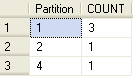
In addition to determining the number of rows that are in each of the partitions we can also see how fragmented each of these partitions are. By using the DMV sys.dm_db_index_physical_stats we can get this information
| SELECT object_id, partition_number, avg_fragmentation_in_percent FROM sys.dm_db_index_physical_stats (DB_ID(),OBJECT_ID(N'dbo.partTable'), NULL , NULL, NULL); |
Based on this results from sys.dm_db_index_physical_stats, you can rebuild an index for a particular partition. Here is an example of the code that could be used to rebuild index IX_COL1 only on partition #4.
| ALTER INDEX IX_COL1 ON dbo.PartTable REBUILD Partition = 4; GO |
As you can see this is a great enhancement to SQL Server. The only downside is that it only exists in the Enterprise and Developer editions.
Next Steps
- Take a closer look at this new feature on books online
- Creating Partitioned Tables and Indexes
- CREATE PARTITION FUNCTION
- CREATE PARTITION SCHEME
- Also take a look at this white paper Partitioned Tables and Indexes in SQL Server 2005
Technorati Profile
No comments:
Post a Comment